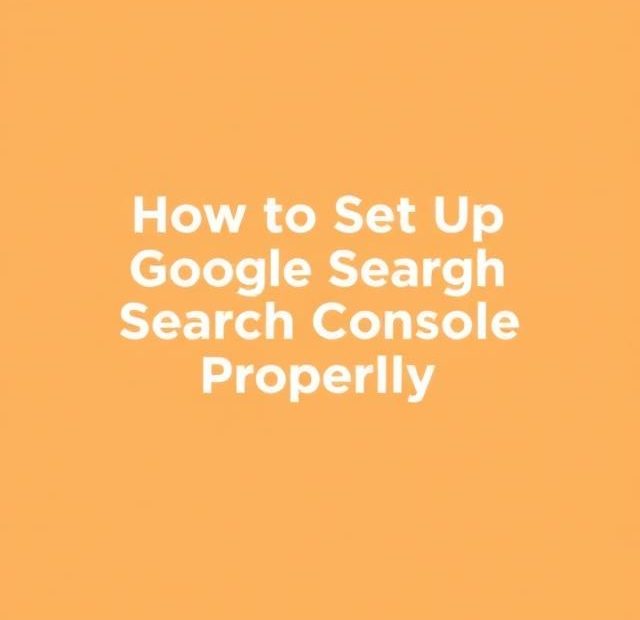If you’re serious about improving your website’s performance in Google search, one tool you simply can’t ignore is Google Search Console (GSC). It’s free, it’s powerful, and it gives you direct insights into how Google sees your site. But before you can benefit from all its features, you need to set it up correctly.
In this guide, I’ll walk you through the complete setup process step by step, show you how to verify your website, and explain the key settings to get the most out of this essential SEO tool.
What is Google Search Console (GSC)?
Google Search Console is a web service provided by Google that allows website owners, marketers, and developers to:
-
Monitor website traffic from Google Search
-
Understand how their site performs in search results
-
Find and fix indexing issues
-
Submit sitemaps
-
Track keyword performance and mobile usability
Whether you’re a blogger, business owner, or SEO professional, GSC gives you critical data to optimize your site’s visibility and fix problems that could be hurting your rankings.
Step 1: Sign in to Google Search Console
To begin, go to the Google Search Console homepage and sign in using your Google account (preferably the same one connected to your website’s other Google services like Analytics).
Once signed in, click the “Start Now” button to begin adding your website property.
Step 2: Choose Your Property Type
When adding a new website, Google gives you two options:
Domain Property
-
Covers all subdomains (e.g.,
www.example.com,blog.example.com) -
Includes both HTTP and HTTPS versions
-
Requires DNS verification
URL Prefix Property
-
Tracks only the exact URL entered (e.g.,
https://www.example.com) -
Easier to verify using various methods
Recommended: If you want full visibility of your entire domain, choose the Domain property option. If you prefer a simpler setup or only want to monitor one version of your site, use the URL prefix option.
Step 3: Verify Your Website
After choosing your property type, the next step is verification — proving that you own the website.
For Domain Property:
You’ll need to add a DNS TXT record through your domain registrar (like GoDaddy, Namecheap, or Cloudflare). Here’s how:
-
Copy the TXT record provided by GSC.
-
Log into your domain registrar account.
-
Find the DNS management area.
-
Add a new TXT record using the provided value.
-
Save and return to GSC to click “Verify.”
It may take a few minutes (or up to 24 hours) for verification to process.
For URL Prefix Property, you have multiple options:
-
HTML file upload: Upload a file to your site’s root directory.
-
HTML tag: Add a
<meta>tag in the<head>of your homepage. -
Google Analytics or Google Tag Manager: If already installed, GSC can use these for verification.
-
Domain name provider: Let GSC access your DNS directly to verify ownership.
Choose whichever method works best for your setup. Once done, click “Verify.”
Step 4: Submit Your Sitemap
Sitemaps help Google crawl your site more efficiently. If your site is built on WordPress or any CMS, you may already have a sitemap automatically generated (e.g., https://yourdomain.com/sitemap.xml).
To submit it:
-
In the left menu, click “Sitemaps”
-
Enter the URL of your sitemap
-
Click Submit
This tells Google what pages exist and should be crawled.
Step 5: Set Your Preferred Domain (Optional for URL Prefix)
If you chose the URL Prefix option, you might want to specify your preferred domain (with or without www).
In the past, GSC allowed you to set a preferred domain directly, but now it’s done via canonical tags and proper redirection. Make sure your site consistently redirects to either:
-
https://www.yoursite.comor -
https://yoursite.com
Use 301 redirects and canonical tags to maintain consistency.
Step 6: Connect Google Search Console to Google Analytics
Linking GSC to Google Analytics allows you to access search performance data right within GA. Here’s how:
-
Open Google Analytics (GA4 or Universal Analytics)
-
Go to Admin > Property Settings
-
Find the Search Console Linking option
-
Select the property you added in GSC and link them
This integration lets you see top queries, landing pages, and impressions alongside your traffic data.
Step 7: Explore Key Reports and Features
Once set up, here are the key areas you should explore:
Performance Report
-
Shows clicks, impressions, average position, and CTR
-
Filter by query, page, country, device, and more
Coverage Report
-
Displays which pages are indexed and which have errors
-
Helps you fix crawl issues and submit pages for reindexing
Experience Report
-
Measures Core Web Vitals, mobile usability, and HTTPS usage
-
Key for understanding how your site performs from a user experience perspective
Manual Actions & Security Issues
-
Alerts you to penalties or security problems (like malware)
Links Report
-
Reveals internal and external links
-
Useful for tracking backlinks and page authority
Pro Tips for Using GSC Effectively
-
Check weekly for new errors or indexing issues
-
Use URL Inspection Tool to check how Google views a specific page
-
Resubmit pages after making major SEO changes
-
Use Search Performance data to find low CTR pages and improve meta titles/descriptions
-
Monitor mobile usability frequently, especially after design changes
Wrapping Up
Setting up Google Search Console properly is one of the smartest things you can do for your website’s SEO. It gives you unmatched visibility into how your site is performing on Google Search and provides the tools you need to troubleshoot and improve.
Whether you’re running a personal blog, a business website, or a large ecommerce store, GSC is a must-have. Take the time to set it up right, verify ownership, connect your sitemap, and monitor reports regularly—and you’ll be in a much stronger position to grow your visibility and rankings.
Also, you can learn more about Google Analytics here.