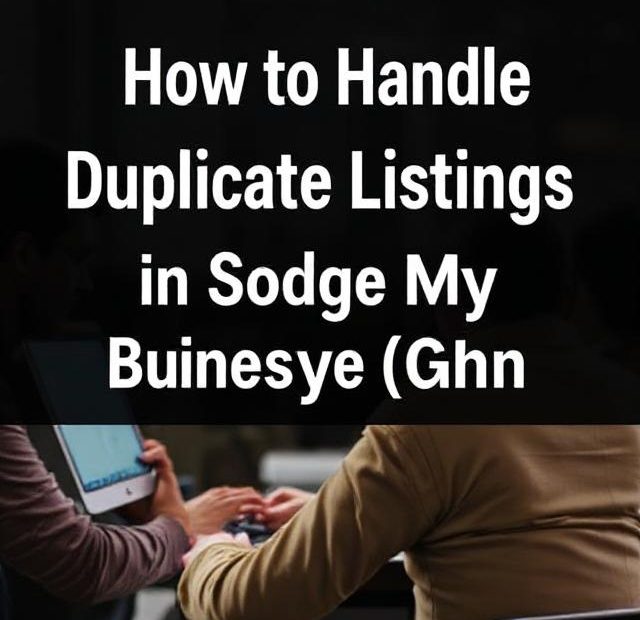Duplicate listings in Google My Business (GMB), now called Google Business Profile, can seriously affect your local SEO, confuse potential customers, and even harm your business reputation. Whether the duplicates were created accidentally, through a change of address, or by Google itself, handling them correctly is essential for maintaining your search visibility and customer trust.
In this guide, we’ll walk you through what duplicate listings are, how they happen, how to find them, and step-by-step instructions on how to fix or remove them.
What Are Duplicate GMB Listings?
A duplicate listing is when two or more Google Business Profiles exist for the same business at the same or similar locations. These listings can appear in Google Search or Maps and may include conflicting or outdated information.
Common issues caused by duplicate listings:
-
Lower visibility in search results
-
Customer confusion (wrong address or phone number)
-
Diluted reviews and inconsistent NAP (Name, Address, Phone)
-
Violations of Google’s guidelines
How Do Duplicate Listings Happen?
There are several ways duplicate listings are created:
-
Accidental creation – Businesses or marketers unknowingly create a new listing instead of claiming the original.
-
Address changes – Moving locations without properly updating the profile can lead to a new listing being made.
-
User submissions – Google allows anyone to suggest edits or add businesses, which sometimes results in duplicates.
-
Multiple departments – Different departments or practitioners within the same company (like doctors in a clinic) create separate listings without using the correct structure.
-
System errors – Occasionally, Google’s automated systems generate duplicates from third-party data sources.
How to Find Duplicate Listings
Before you can fix a duplicate, you need to identify it.
Here’s how:
-
Search Google Maps and Google Search
Type variations of your business name and address into Google and Maps. Look for any listing that seems outdated or unauthorized. -
Use a Citation Audit Tool
Tools like BrightLocal, Whitespark, or Moz Local can scan directories and flag duplicate GMB listings. -
Look Inside Your GMB Dashboard
If you’ve claimed multiple locations under the same business, review them and look for redundancies. -
Check Different Variants
Include former addresses, old phone numbers, or even different spellings of your business name.
How to Handle Duplicate GMB Listings
The approach to fixing duplicate listings depends on whether:
-
You own/manage the duplicate
-
The listing is unclaimed
-
The duplicate listing is for a moved or closed location
Scenario 1: You Own or Manage the Duplicate Listing
If you accidentally created a second listing:
-
Decide which listing to keep — usually the one with the most reviews or stronger visibility.
-
Update the correct listing with accurate info, hours, photos, and categories.
-
Contact Google Support and ask them to merge the two profiles.
-
Go to Google Business Support
-
Click on “Contact Us” and describe your issue
-
Request a merge, not a deletion, especially if both listings have reviews
-
Note: Google will typically merge reviews and data from both listings into the one you keep.
Scenario 2: The Duplicate Listing is Unclaimed
If the duplicate listing is not verified:
-
Report it via Google Maps:
-
Find the listing on Google Maps
-
Click “Suggest an edit”
-
Select “Close or remove”
-
Choose a reason: “Duplicate of another place”
-
-
Monitor the status in a few days to see if Google removes it.
-
If it doesn’t get removed, escalate the issue through Google Business Profile support.
Scenario 3: Duplicate Listing for a Moved or Closed Location
If you moved and an old listing still shows the previous address:
-
Mark the old listing as “Moved” or “Permanently Closed”
-
On Google Maps, suggest an edit
-
Choose “Place is permanently closed or has never existed”
-
Pick “Moved to a new location”
-
-
Update your current listing with the correct address and ensure your NAP is consistent across all directories.
-
Ask Google to Merge (if both listings still show up).
Scenario 4: Duplicate Listings for Practitioners or Departments
In cases like law firms, clinics, or schools, it’s common for individual professionals or departments to have their own listings. This is allowed if done properly.
To manage this:
-
Use practitioner schema markup on your website
-
Make sure listings are clearly named (e.g., “Dr. John Smith – Smile Dental”)
-
Ensure they don’t compete with the main business listing for the same keywords
Avoid creating multiple identical listings under the same address and category.
Best Practices to Prevent Future Duplicates
-
Claim and verify your business listing immediately
-
Regularly audit your listings on Google and other directories
-
Keep your NAP info consistent across the web
-
Don’t create new listings for address changes — update the existing one
-
Set up proper access levels and communicate with your marketing team to avoid duplicate creation
Tools to Help You Monitor Duplicate Listings
-
BrightLocal: Local citation tracking and duplicate management
-
Whitespark: Local SEO audit and citation finder
-
Moz Local: Automated listing management and alerts
-
Google Business Profile Manager: Your central dashboard
Conclusion
Duplicate listings in Google My Business can harm your SEO, confuse customers, and dilute your online presence. The good news is they can be fixed — but it takes a proactive approach. Whether you manage your listing or not, handling duplicates promptly ensures a clean and trustworthy digital footprint.
If you’re unsure how to merge, remove, or monitor duplicate listings, consider working with a local SEO expert or agency. Staying on top of your GMB listings is one of the most powerful things you can do for your business’s local visibility.
Also, you can learn more about Track Local SEO here.