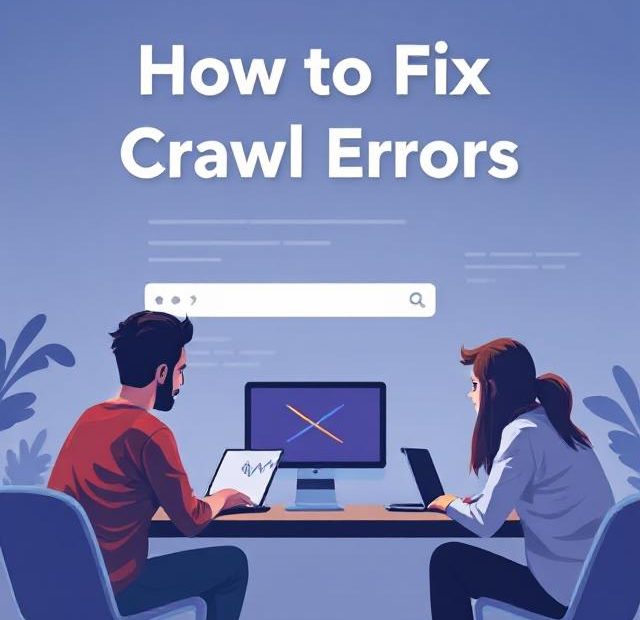Crawl errors are like roadblocks on the highway of your website’s SEO. When Google’s bots can’t access, read, or understand your pages, your visibility in search results takes a hit. That’s why fixing crawl errors is essential—not just for better rankings but for giving users a seamless experience when they land on your site.
In this guide, we’ll explore what crawl errors are, how to find them, and step-by-step strategies to fix them for good.
What Are Crawl Errors?
Crawl errors occur when Googlebot (or other search engine bots) tries to access a page on your website but fails. These errors stop Google from indexing your content correctly, and over time, they can hurt your rankings.
Crawl errors generally fall into two main categories:
1. Site Errors
These are major issues that affect your entire website:
-
DNS errors (your domain can’t be reached)
-
Server errors (your server times out or refuses a connection)
-
Robots.txt fetch failures
2. URL Errors
These affect individual pages:
-
404 Not Found
-
403 Forbidden
-
Soft 404s (a page returns a “200 OK” code but looks like a 404 to Google)
-
Redirect errors
-
Blocked by robots.txt or meta tags
Why Crawl Errors Matter for SEO
Google needs to be able to access and index your pages in order to rank them. If it encounters too many crawl errors, it may:
-
Lower your crawl budget (the number of pages it will crawl)
-
Skip important pages in search results
-
Flag your site as untrustworthy or outdated
Fixing these errors ensures your site is clean, efficient, and ready to climb the search rankings.
How to Find Crawl Errors
The best place to identify crawl issues is Google Search Console. Here’s how:
-
Log in to Google Search Console
-
Navigate to the Pages section under the Indexing tab
-
Review the Not Indexed pages for error types like:
-
“Page with redirect”
-
“Not found (404)”
-
“Blocked by robots.txt”
-
“Server error (5xx)”
-
-
For detailed crawling issues, go to Settings > Crawl Stats to see Googlebot’s crawl activity
Other tools like Screaming Frog SEO Spider, Ahrefs, or Sitebulb can also identify crawl and indexability issues.
How to Fix Common Crawl Errors
Let’s break down the most common crawl errors and how you can resolve them:
1. 404 Not Found
Cause: The page was deleted or the URL is incorrect.
Fix:
-
If the page was removed intentionally and has no replacement, let it return a 404 or 410.
-
If it was removed by mistake, restore the page.
-
If a new URL exists, set up a 301 redirect to the correct page.
Tip: Don’t redirect all 404s to the homepage—it confuses Google and users.
2. Soft 404
Cause: A page looks like a 404 (e.g., “Page not found” message) but still returns a “200 OK” status code.
Fix:
-
Return a proper 404 or 410 HTTP status code if the page doesn’t exist.
-
If the page should exist, ensure it has meaningful content and remove any “not found” messages.
3. Server Errors (5xx)
Cause: Googlebot tried to access your site but encountered a server issue.
Fix:
-
Check your server logs for overloads or outages.
-
Upgrade your hosting plan if traffic spikes cause instability.
-
Fix misconfigured CMS plugins or scripts that crash under bot requests.
Tip: If it’s a recurring issue, use a CDN or caching plugin to lighten server load.
4. Blocked by robots.txt
Cause: Your robots.txt file tells Google not to crawl certain pages.
Fix:
-
Check your
robots.txtfile atyourdomain.com/robots.txt -
Make sure important URLs aren’t blocked by
Disallowrules. -
Don’t block
/wp-content/,/images/, or other critical assets if you’re using WordPress.
Example Fix:
5. Blocked by Noindex Meta Tag
Cause: The page has a meta tag that tells search engines not to index it.
Fix:
-
Check for this tag in the page’s HTML:
<meta name="robots" content="noindex"> -
Remove the tag if the page should be indexed.
-
Be careful—only use
noindexfor pages you don’t want in Google (like admin panels or thank-you pages).
6. Redirect Loops or Chains
Cause: Redirects that go in circles or have too many steps.
Fix:
-
Use tools like Screaming Frog to identify redirect chains or loops.
-
Limit redirects to one step wherever possible.
-
Replace redirect chains with direct 301 redirects from the original URL to the final destination.
Pro Tips for Preventing Crawl Errors
-
Set Up Proper 301 Redirects
-
Always redirect old URLs to new ones when restructuring your site.
-
Avoid temporary 302 redirects unless absolutely necessary.
-
-
Monitor with Search Console
-
Check crawl stats monthly.
-
Fix any new crawl errors as they appear.
-
-
Keep Your Sitemap Clean
-
Submit a sitemap that only includes indexable, working URLs.
-
Update it whenever pages are added or removed.
-
-
Limit Broken Links
-
Use tools to scan for broken internal or external links.
-
Fix or remove dead links regularly.
-
-
Improve Site Speed
-
A slow site can cause timeout errors.
-
Optimize images, enable caching, and use a reliable host.
-
-
Audit After Major Changes
-
Anytime you redesign your site or migrate to a new domain, run a full crawl check.
-
Final Thoughts
Crawl errors might seem like a technical hassle, but fixing them is one of the simplest ways to boost your site’s SEO health. Think of it like cleaning up your website’s roads—when bots can crawl freely, they can index more pages, which means more visibility for you.
Start by checking Google Search Console. Identify and categorize the errors, then fix them step by step. Whether it’s a broken link, a misplaced noindex tag, or a redirect gone wrong, every fix puts your site in better shape for Google’s algorithm—and your users.
Also, you can learn more about Website Mobile-Friendly here.