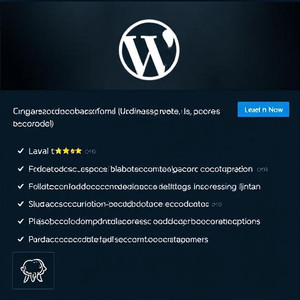WordPress is powerful because it can be customized with plugins. A plugin lets you add new features without modifying the core code. While there are thousands of plugins available, sometimes you need something unique. The good news is you can create your own. In this guide, we’ll cover how to build a simple WordPress plugin in PHP step by step, even if you’re just getting started.
Why Create Your Own WordPress Plugin?
Before jumping into the technical steps, let’s quickly discuss why building your own plugin makes sense:
-
Custom Functionality – Tailor features to your exact needs.
-
Lightweight Code – Avoid unnecessary features in third-party plugins.
-
Learning Opportunity – Gain valuable PHP and WordPress development skills.
-
Full Control – No dependency on plugin updates from external developers.
If you’ve ever thought, “I wish this plugin did just one more thing,” building your own is the solution.
Step 1: Set Up Your Development Environment
To start, you’ll need:
-
A WordPress installation (local or online).
-
Access to the
wp-content/plugins/folder. -
A code editor like VS Code or Sublime Text.
-
Basic understanding of PHP.
Once set, navigate to the plugins directory and create a new folder for your plugin. For this example, we’ll call it:
Step 2: Create the Main Plugin File
Inside your new folder, create a PHP file. Let’s name it simple-hello-plugin.php. This file will contain the main code for your plugin.
At the top of the file, add the plugin header comment, which tells WordPress about your plugin:
Once saved, go to your WordPress dashboard, navigate to Plugins, and you should see “Simple Hello Plugin” in the list.
Step 3: Add Basic Functionality
Now that WordPress recognizes your plugin, let’s add some functionality. For this example, we’ll display a custom message at the end of each post.
Add this code inside your plugin file:
This snippet uses the the_content filter hook to append a message whenever a single post is viewed.
Step 4: Test Your Plugin
-
Go to your WordPress dashboard.
-
Activate “Simple Hello Plugin.”
-
Open any blog post.
You should see the custom message appear below the content. Congratulations—you just learned how to build a simple WordPress plugin in PHP!
Step 5: Expand with Shortcodes
Let’s make the plugin more versatile by adding a shortcode. Shortcodes let you place functionality anywhere in your posts or pages.
Add this to your plugin file:
Now, whenever you use [simple_hello] in a post or page, WordPress will display your custom message.
Step 6: Add an Admin Settings Page (Optional)
To take it further, let’s allow users to set their own custom message from the WordPress dashboard.
Add this code:
This adds a new settings page where admins can enter a custom message. Update your content filter function to use the saved message:
Best Practices for Plugin Development
-
Keep It Simple – Start small and add features gradually.
-
Use WordPress Hooks – Filters and actions help you integrate seamlessly.
-
Follow Coding Standards – Keep your code clean and well-documented.
-
Test Regularly – Always test on a staging site before going live.
-
Ensure Security – Escape outputs and validate inputs to prevent vulnerabilities.
Final Thoughts
Building a WordPress plugin may sound intimidating, but as you’ve seen, the steps are straightforward. From creating the plugin folder and PHP file to adding functionality with hooks and shortcodes, you now know how to build a simple WordPress plugin in PHP.
Even the simplest plugin can add significant value, whether it’s for personal use or as the foundation for something bigger. With practice, you can create powerful, scalable plugins that enhance your website and even share them with the WordPress community.
Also, you can learn more about WordPress Plugin Development here.