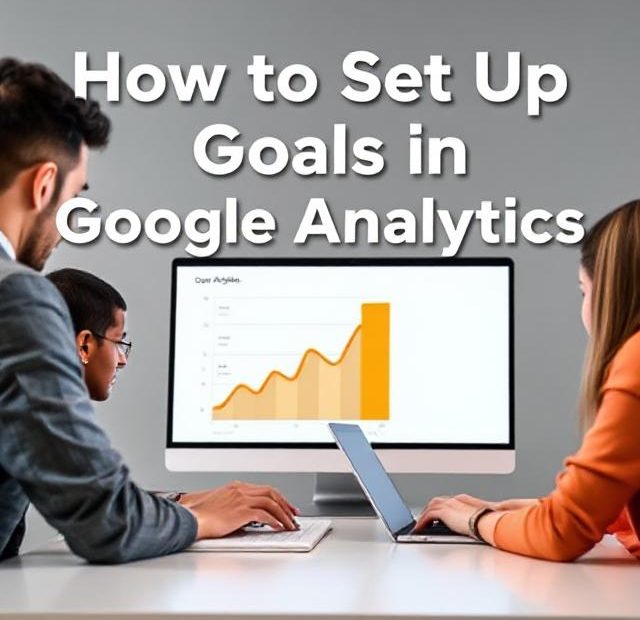Google Analytics is a powerful tool that offers deep insights into how visitors interact with your website. But to truly harness its potential, you need to track meaningful actions — and that’s where goals come in. Goals let you measure how well your site fulfills your target objectives, whether that’s making a purchase, signing up for a newsletter, or simply spending time on key pages.
If you’re new to Google Analytics or haven’t yet set up goals, this guide walks you through the entire process step-by-step. You’ll learn what goals are, why they matter, and exactly how to configure them to track your most important user interactions.
What Are Goals in Google Analytics?
Goals are specific user actions or events that you want to track as conversions. They represent completed activities that contribute to your website’s success.
Common examples of goals include:
-
Completing a purchase (e-commerce)
-
Submitting a contact form
-
Signing up for a newsletter
-
Spending a certain amount of time on a page
-
Visiting multiple pages in a session
By setting goals, you can measure how well your site drives valuable interactions, helping you optimize for better results.
Why Set Up Goals?
Without goals, Google Analytics just shows raw traffic data — like pageviews and sessions. Goals turn those numbers into actionable insights.
Benefits of goals:
-
Measure Conversions: Understand how many visitors complete desired actions.
-
Track Marketing Performance: See which campaigns or channels drive goal completions.
-
Identify Bottlenecks: Spot pages where users drop off before completing goals.
-
Optimize UX and Content: Use goal data to improve user journeys.
-
Set Benchmarks: Compare performance over time to gauge growth.
Step 1: Access Your Google Analytics Account
Start by logging into your Google Analytics account. Ensure you have Edit permissions for the property you want to set goals on.
Step 2: Navigate to the Goals Section
-
In the left sidebar, click Admin (gear icon at the bottom).
-
In the middle column (View), click Goals.
-
Click the red + New Goal button to create a new goal.
Step 3: Choose a Goal Setup Option
Google Analytics provides pre-configured templates for common goal types under Goal Setup. These include:
-
Revenue (e.g., making a purchase)
-
Acquisition (e.g., signing up)
-
Inquiry (e.g., contacting support)
-
Engagement (e.g., viewing key content)
If none of these fit your needs, select Custom to create a goal tailored to your objectives.
Step 4: Name Your Goal and Select Goal Type
Give your goal a descriptive name (e.g., “Newsletter Signup”) so it’s easy to identify later.
Google Analytics offers four goal types:
-
Destination: Track when users reach a specific page, like a “Thank You” or confirmation page.
-
Duration: Track sessions that last longer than a set time.
-
Pages/Screens per Session: Track users who view a specific number of pages.
-
Event: Track specific actions like button clicks, video plays, or downloads (requires event tracking setup).
Choose the type that best aligns with the action you want to track.
Step 5: Configure Goal Details
The options here depend on your chosen goal type.
-
For Destination Goals, enter the URL of the page users land on after completing the goal (e.g.,
/thank-you.html). You can specify Equals to, Begins with, or use a Regular Expression to match URLs. -
For Duration Goals, set the minimum session length to track (e.g., 5 minutes).
-
For Pages/Screens per Session Goals, enter the minimum number of pages viewed.
-
For Event Goals, you’ll need to enter details about the event category, action, label, or value that you’re tracking. This requires that you have event tracking set up on your site.
Step 6: Assign a Monetary Value (Optional)
If your goal directly relates to revenue (like a purchase or lead generation), assign a dollar value to each conversion. This helps you understand the financial impact of your marketing efforts.
If you’re unsure of the exact value, use an estimated figure or leave this blank.
Step 7: Verify Your Goal
Before saving, click Verify this Goal to see how many conversions would have been recorded in the past seven days. This step helps ensure your goal is set up correctly.
If the verification shows zero conversions but you expect otherwise, double-check your configuration.
Step 8: Save and Start Tracking
Once you’re confident the goal is set up properly, click Save. Your goal will start recording data from that point forward (it doesn’t track historical data).
Step 9: Analyze Goal Data in Google Analytics
After your goals start collecting data, monitor their performance:
-
Go to Conversions > Goals > Overview to see summary metrics.
-
Check Goal URLs to analyze which pages led to conversions.
-
Use Funnel Visualization (if set up) to see where users drop off in multi-step goals.
-
Segment data by traffic source, device, or user demographics to identify trends.
Tips for Effective Goal Tracking
-
Use Thank You Pages: Destination goals work best with a dedicated “Thank You” or confirmation page after conversions.
-
Track Micro-Conversions: Besides big goals like purchases, track smaller actions like video views or downloads.
-
Set Up Funnels: For multi-step processes (like checkout), use funnel visualization to see where users abandon the flow.
-
Regularly Review Goals: Audit and update your goals as your website and business objectives evolve.
Common Mistakes to Avoid
-
Not Setting Up Goals: Without goals, you miss out on critical conversion insights.
-
Incorrect URLs: Ensure destination URLs are correct and consistent.
-
Ignoring Event Goals: Events unlock deeper tracking but require extra setup.
-
Forgetting to Test: Always verify goals before relying on data.
Final Thoughts
Setting up goals in Google Analytics is one of the most valuable things you can do to understand and improve your website’s performance. Goals transform raw traffic into measurable business outcomes, giving you clarity on what works and what doesn’t.
If you haven’t set up goals yet, take the time to implement them properly. The insights you gain will empower smarter marketing decisions and ultimately help your site reach its full potential.
Also, you can learn more about Analyze User Behavior here.