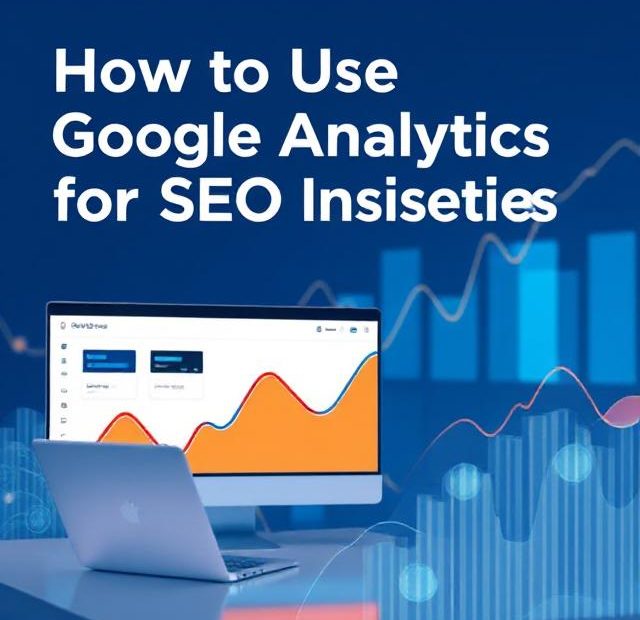Getting your content to rank high in search results takes more than just keywords and backlinks. It requires knowing what’s working—and what’s not. That’s where Google Analytics (GA) comes in. While often used for general website performance, Google Analytics is also a powerful tool for SEO insights that can shape your strategy, boost your rankings, and increase organic traffic.
In this post, I’ll walk you through exactly how to use Google Analytics to gather meaningful SEO insights and what data points to pay attention to if you want better results from search.
Why Use Google Analytics for SEO?
SEO success doesn’t happen in the dark. You need to know:
-
Who’s visiting your site?
-
How they’re finding you?
-
What pages are keeping them engaged?
-
Where you’re losing them?
Google Analytics provides all of that. It helps you:
-
Measure organic traffic performance
-
Understand user behavior
-
Identify top-performing content
-
Find high-exit or high-bounce pages
-
Track conversions from organic sources
With this data, you can make smarter optimization decisions instead of just guessing.
Step 1: Set Up Google Analytics Correctly
Before diving into insights, make sure GA is properly set up. If you haven’t already, create a Google Analytics account, link it to your website, and install the tracking tag.
As of now, Google has transitioned to GA4 (Google Analytics 4), the newest version. It’s more event-based than session-based and gives a more complete picture of how users engage with your site.
Also, connect your GA account to Google Search Console for enhanced SEO tracking.
Step 2: Track Organic Search Traffic
To begin SEO analysis, you’ll want to isolate traffic that’s coming from organic search.
Where to Find It:
-
In GA4, go to Reports > Acquisition > Traffic acquisition
-
Filter the Session Default Channel Group to show only Organic Search
This shows how many users are reaching your site through unpaid search engine results. You’ll see metrics like:
-
Sessions
-
Engagement rate
-
Average session duration
-
Conversions from organic visitors
Why it matters:
This is the baseline for your SEO performance. If organic traffic is growing, your SEO efforts are working.
Step 3: Analyze Landing Pages
Landing pages are the first page users see when they enter your site. Analyzing them helps you figure out which content is attracting visitors via search.
How to check:
-
Go to Reports > Engagement > Landing page
-
Apply a secondary dimension or filter for Organic Search
Pay attention to:
-
Number of views
-
Average engagement time
-
Bounce rate
-
Conversions
This tells you which pages are doing well in search and which ones may need optimization.
Pro Tip:
Sort by engagement time to find your most compelling content. Sort by bounce rate to locate underperformers.
Step 4: Monitor Engagement Metrics
SEO isn’t just about getting traffic—it’s about keeping it.
Metrics like:
-
Engagement time per session
-
Pages per session
-
Scroll depth
give you insight into how users interact with your content.
Low engagement might mean:
-
The content isn’t meeting the user’s intent
-
The page loads slowly
-
Navigation is confusing
High engagement usually signals that the content is relevant, valuable, and optimized correctly.
Step 5: Use Search Console Insights
Google Analytics alone won’t show you what keywords are driving traffic, but when you link it to Google Search Console, you get access to more organic search data.
In GA4, go to:
-
Reports > Search Console > Queries
You’ll see:
-
Top search queries
-
Impressions
-
Clicks
-
Average position
This helps you find what people are searching for and how your pages are ranking.
Tip:
If a page has lots of impressions but low clicks, your meta title or description might need improving.
Step 6: Identify Top Conversion Paths from Organic Traffic
Not all traffic is created equal. You want organic visitors to convert—whether that means signing up for an email list, filling out a form, or making a purchase.
In GA4:
-
Go to Explore > Funnel Exploration
-
Set the starting point to Organic Search
-
Add steps that lead to conversion (e.g., Page View → Contact Page → Form Submit)
You can now visualize the journey organic users take and see where they drop off.
This lets you improve the UX and SEO of your conversion paths.
Step 7: Set SEO Goals and Track Them
If you don’t set goals, you can’t track success.
Use GA4’s event-based system to create goals for SEO-related actions, such as:
-
Time spent on page
-
Scroll depth (e.g., 75%)
-
Form completions
-
Button clicks
Once set, go to:
-
Configure > Events to monitor progress
You’ll quickly see which pages or keywords are converting, and which ones are not pulling their weight.
Bonus Tips for Better SEO Insights
-
Segment by device: Check mobile vs. desktop performance. SEO issues like slow load times hit mobile hardest.
-
Compare date ranges: See how recent optimizations impact organic traffic over time.
-
Use annotations: Mark changes like content updates or SEO tweaks to correlate with traffic shifts.
-
Monitor site speed: Slow pages = higher bounce rates = worse rankings.
Final Thoughts
Google Analytics is more than just a stats dashboard. When used correctly, it’s your personal SEO assistant. It shows what’s working, what needs fixing, and how users behave on your site after they find you through search.
If you’re serious about growing organic traffic, GA4 is no longer optional—it’s essential.
Keep refining, measuring, and optimizing based on the insights you gather. SEO isn’t static, and neither are the people searching for you.
Also, you can learn more about Analytics & SEO Tools here.